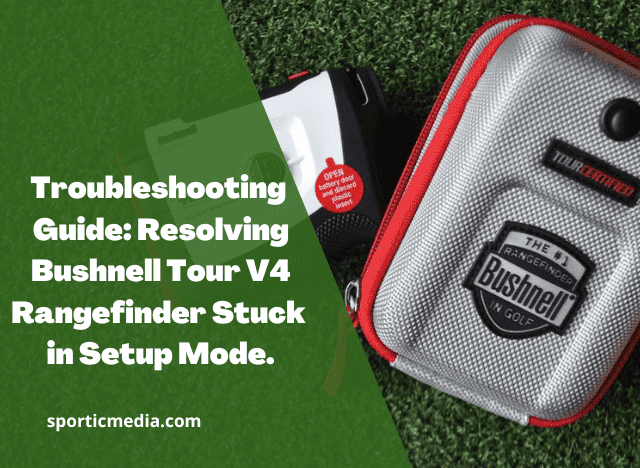The Bushnell Tour V4 rangefinder is a golfer’s trusted companion on the course, providing accurate distance readings for precision shots. However, encountering setup mode issues can be frustrating and may hinder your golfing experience.
In this comprehensive guide, we will walk you through the steps to troubleshoot and resolve the “stuck in setup mode” problem. From understanding the issue to performing a factory reset and seeking customer support, we’ve got you covered. Let’s get your Bushnell Tour V4 back in action for a seamless golfing experience.
Resolving Bushnell Tour V4 Rangefinder Stuck in Setup Mode
What is Setup Mode and Why Does it Occur?

The setup mode is a critical part of the rangefinder’s functionality, enabling you to customize settings to suit your preferences. However, there are instances when the rangefinder gets stuck in this mode, preventing proper operation. Several factors can contribute to this, including software glitches or user errors.
When your Bushnell Tour V4 is stuck in setup mode, it can be disruptive to your golfing rhythm. You won’t be able to access accurate distance readings, leading to uncertainty in shot selection and overall performance on the course.
How to fix the issue DIY?
II. Performing a Factory Reset
A factory reset is a powerful troubleshooting tool that can resolve software-related issues and revert your rangefinder to its default settings. This can eliminate any software glitches or user settings that might be causing the setup mode problem.
- Step-by-Step Guide to Resetting Your Rangefinder
Performing a factory reset is a straightforward process. Start by powering off the rangefinder, then press and hold the power button and the mode button simultaneously for three seconds. The rangefinder will reset, and the display will show the factory settings. After the reset, test your rangefinder to see if the issue has been resolved.
III. Checking and Replacing the Battery
A low battery can lead to unexpected malfunctions, including setup mode glitches. It is essential to ensure your rangefinder’s battery is in good health and has sufficient power to operate correctly.
- Step-by-Step Battery Replacement Process
If your battery is low or depleted, follow these steps to change it effectively: Remove the battery cap by lifting the battery cap tab and rotating it counter-clockwise. Remove the old battery and insert a new one with the correct polarity. Replace the battery cap and tighten it clockwise.
IV. Contacting Bushnell Customer Support
If you’ve tried the above steps and the rangefinder is still stuck in setup mode, don’t worry. Bushnell’s dedicated customer support team is ready to assist you with expert guidance and solutions.
- How to Reach Bushnell’s Support Team
Visit Bushnell’s customer support website at https://www.bushnellgolf.com/support/ to get in touch with their team via email, phone, or live chat. Provide them with details about the issue, and they will help you troubleshoot or arrange for a replacement if necessary.
V. Calibrating the Rangefinder
- Ensuring Accurate Distance Readings Proper calibration is essential for accurate distance readings. Calibrating your rangefinder will ensure that it is providing precise measurements on the course.
- Step-by-Step Calibration Process Calibration procedures may vary depending on the model of your Bushnell Tour V4 rangefinder. Refer to your rangefinder’s user manual for detailed instructions on calibration.
VI. Checking for Firmware Updates
- The Importance of Up-to-Date Firmware Firmware updates often include bug fixes and performance enhancements. Keeping your rangefinder’s firmware up-to-date can address known issues and improve overall performance.
- How to Check and Install Updates Visit the Bushnell website or use their software tool to check for available firmware updates for your specific rangefinder model. Follow the instructions to download and install the latest firmware.
VII. Verifying Lens and Sensor Integrity
- Ensuring Clear Optics and Precise Measurements Dust, dirt, or debris on the lens or sensor can negatively impact the rangefinder’s performance. Keeping these components clean and well-maintained is crucial for clear optics and precise measurements.
- Cleaning and Maintaining the Rangefinder Use a soft, lint-free cloth to clean the lens and sensors gently. Avoid using harsh chemicals or abrasive materials that could damage the rangefinder. Regularly clean and maintain your rangefinder to ensure consistent performance.
Bushnell Tour V5 Problems; Well Explained By Sportic Media
sporticmedia.com
Bushnell tour v4 not vibrating; Causes and fixing
If your Bushnell Tour V4 rangefinder is not vibrating as it should, it can be frustrating and may impact your golf game. There are several potential causes for this issue; fortunately, some can be easily fixed.
- Low Battery: A low battery is one of the most common reasons for the lack of vibration. When the battery runs low, the rangefinder may not have enough power to activate the vibration feature. To fix this, replace the battery with a fresh one, and the vibration should resume.
- Vibration Setting Turned Off: It’s possible that the vibration setting has been inadvertently turned off. To check this, go into the rangefinder’s settings and ensure that the vibration feature is enabled.
- Dirt or Debris: Dust, dirt, or debris can sometimes accumulate around the vibration motor, preventing it from functioning correctly. Try cleaning the rangefinder using a soft, dry cloth, especially around the vibration motor area.
- Malfunctioning Vibration Motor: If the above steps do not solve the issue, there may be a problem with the vibration motor itself. In such cases, it is best to contact Bushnell customer support or take the rangefinder to an authorized service center for further inspection and repair.
- Firmware Issue: Sometimes, a glitch may cause the vibration feature to stop working. Check for any available firmware updates for your model on the Bushnell website and follow the instructions to update the device.
To ensure your Bushnell Tour V4 rangefinder functions optimally, regularly check the battery life and keep it clean from dirt and debris. If the problem persists despite trying these troubleshooting steps, seeking assistance from Bushnell customer support or an authorized repair center is the best course of action to get your rangefinder’s vibration feature back in action and ready to assist you on the golf course.
How do I change my Bushnell Tour v4 from meters to yards?
Changing your Bushnell Tour V4 rangefinder from meters to yards is a simple process that can be done using the Mode button. Here’s a step-by-step guide to help you make the switch:
- Power on the rangefinder: Press the power button to turn on the device.
- Enter Settings Mode: Press and hold the Mode button for a few seconds until the unit enters the Settings Mode. You will see the unit of measurement displayed on the screen.
- Switch to Yards: While in the Settings Mode, press the Mode button again to toggle between meters and yards. The unit of measurement will change accordingly on the screen.
- Confirm the selection: Once you have switched to yards, simply exit the Settings Mode by waiting for a few seconds or pressing the power button again.
Your Bushnell Tour V4 rangefinder should now be displaying distances in yards instead of meters. Remember, if you ever need to switch back to meters, you can follow the same steps and toggle the unit of measurement in the Settings Mode.
Can a Bushnell rangefinder be repaired?
Yes, Bushnell rangefinders can be repaired. If your Bushnell rangefinder is experiencing issues or malfunctions, you have options for repair. First, check if the rangefinder is still under warranty, as Bushnell often offers limited product warranties.
You can contact Bushnell customer support for assistance and potential repairs if it is within the warranty period. Additionally, even if the warranty has expired, you can still contact their customer support for guidance on repair services or authorized repair centers. With proper care and maintenance, Bushnell rangefinders can be repaired and continue to serve you on the golf course.
Bushnell Wingman Remote Not Working? Troubleshooting Tips to Get You Back on Course
sporticmedia.com
Final Thoughts: Mastering Your Rangefinder
- Troubleshooting with Confidence Armed with the knowledge and skills gained from this guide, you can now confidently troubleshoot common issues with your Bushnell Tour V4 rangefinder.
- The Joy of Seamless Golfing With your rangefinder back in perfect working order, you can focus on your game, make precise shots, and enjoy a seamless and enhanced golfing experience.
The Bushnell Tour V4 rangefinder is a golfer’s best friend on the course, providing accurate distance readings for improved shots. However, encountering setup mode issues can occasionally happen. By following our comprehensive guide, you now possess the knowledge and skills to troubleshoot common problems and restore your rangefinder to peak performance. From performing a factory reset to calibrating and updating firmware, you can optimize your rangefinder’s functionality. Ensure clear optics and sensor integrity for precise measurements. With your rangefinder back on track, you can focus on your game and make precise shots with confidence. Elevate your golfing experience to new heights with a reliable and fully functional Bushnell Tour V4 rangefinder. Happy golfing!
Discover the meticulous and expert-driven process behind our product reviews at Sportic Media. Our comprehensive guide, led by industry veterans, ensures you get the most reliable and detailed insights into golf equipment. Dive into our methodical approach by visiting How We Test Products at Sportic Media: A Comprehensive Guide
.