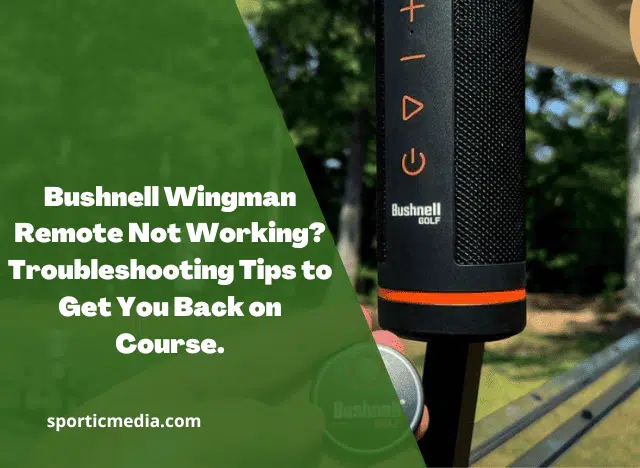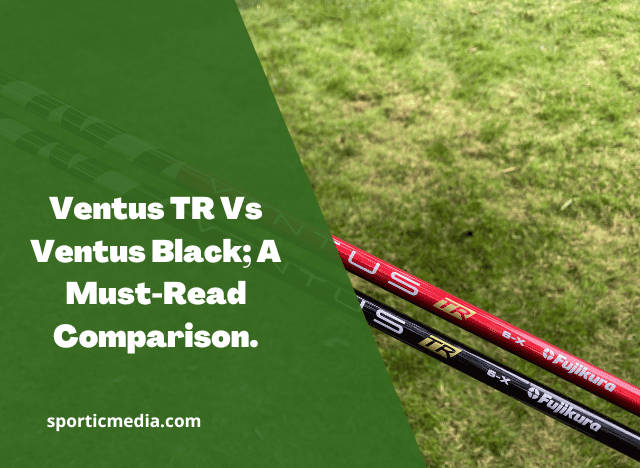The Bushnell Wingman Remote is a game-changing device designed to enhance your golfing experience by providing high-quality audio and speaker functionality. However, like any electronic device, it’s not uncommon to encounter issues with the remote.
In this article, we’ll explore common problems that golfers face with their Bushnell Wingman Remote and provide troubleshooting tips to help you resolve these issues.
Bushnell Wingman Remote Not Working
Table of Contents
What are the common Issues with the Bushnell Wingman Remote?

The Wingman Remote may experience several issues that can hinder its functionality. Let’s take a closer look at some of the most common problems:
The Remote is not turning On
One frustrating issue is when the Wingman Remote fails to turn on despite pressing the power button. This could be due to a depleted battery or a loose connection.
Unresponsive Buttons
If you find that certain buttons on the remote are unresponsive, it can hamper your ability to control the speaker and access different features. A software glitch or a physical malfunction may cause this issue.
Connection Problems
A crucial aspect of the Wingman Remote is its ability to connect to the speaker. If you’re having trouble establishing a reliable connection, you may experience difficulties playing audio or controlling the speaker settings.
Audio Malfunctions
Audio-related issues, such as distorted sound, no sound, or inconsistent playback, can arise. Interference, incorrect speaker settings, or outdated firmware could cause these problems.
Bushnell Tour V5 Problems; Well Explained By Sportic Media
sportic media
How to troubleshoot Bushnell Wingman Remote?
It’s important to go through a systematic troubleshooting process when faced with issues. Here are some steps you can take to resolve problems with your Bushnell Wingman Remote:
Check Battery Life and Connection
Start by ensuring that the remote has sufficient battery power. Replace the batteries if needed and make sure they are properly inserted. Additionally, check the battery compartment for any signs of corrosion. Verify that the remote is securely connected to the Wingman speaker.
Reset the Remote
Performing a reset can often resolve minor software issues. Locate the reset button on the remote (usually a small pinhole) and use a paperclip or similar object to press and hold it for a few seconds. This will restore the remote to its factory settings.
Verify Bluetooth Connectivity
Check if the Wingman Remote is paired with the speaker via Bluetooth. Go to your device’s Bluetooth settings and ensure the remote is connected. If not, follow the pairing instructions provided by Bushnell.
Update Firmware
Outdated firmware can cause compatibility issues and malfunctions. Visit the Bushnell website and download the latest firmware update for your Wingman Remote. Follow theprovided instructions to install the update and ensure that your remote is running the latest software version.
Additional Tips and Tricks
In addition to the troubleshooting steps, here are some extra tips and tricks to optimize the performance of your Bushnell Wingman Remote:
Ensure Proper Distance and Angle
Ensure you’re within the recommended range and angle for optimal connectivity between the remote and the speaker. Being too far or at an extreme angle can weaken the signal and cause communication problems.
Avoid Interference
Remember that other electronic devices or structures in the vicinity may cause interference with the remote’s signal. Try to minimize potential sources of interference, such as large metal objects or other Bluetooth devices.
Clean the Remote
Over time, dust, dirt, or debris may accumulate on the remote, affecting its performance. Use a soft, lint-free cloth to gently clean the surface of the remote, including the buttons and the infrared (IR) sensor.
Contact Customer Support
If you have exhausted all troubleshooting options and your Bushnell Wingman Remote still isn’t working, it’s advisable to contact Bushnell’s customer support. They have dedicated teams to assist you with technical issues and provide further guidance.
Leupold Rangefinder Display Fading; Can It Be Fixed?
sportic media
Bushnell wingman remote and the battery replacement guide

Follow these simple steps to replace the batteries in your Bushnell Wingman Remote:
- Gather the Required Materials
- Replacement batteries: Ensure you have the appropriate type and size of batteries for your remote. Refer to the Wingman Remote’s user manual or the manufacturer’s website for battery specifications.
- Small screwdriver: You may need a small screwdriver (typically Phillips or flathead) to remove the battery compartment cover.
- Prepare the Remote
- Locate the battery compartment on the back of the remote. A small screw or latch usually secures it.
- Turn off the remote and ensure it is not connected to any devices via Bluetooth.
- Open the Battery Compartment
- Use the appropriate screwdriver or latch mechanism to open the battery compartment cover. Take care not to damage the cover or surrounding areas.
- Remove the Old Batteries
- Once the battery compartment is open, carefully remove the old batteries by gently sliding them out or using a small tool to pop them out.
- Insert the New Batteries
- Take your replacement batteries and align them correctly with the polarity markings (+ and -) indicated inside the battery compartment. Ensure the batteries are inserted in the proper orientation.
- Close the Battery Compartment
- Align the battery compartment cover back into place and secure it using the screw or latch mechanism. Ensure it is firmly closed to prevent moisture or debris from entering.
- Test the Remote
- Turn on the remote and check if it powers up successfully. Verify that the buttons and functions are working as expected. If the remote still doesn’t function properly, ensure the batteries are inserted correctly and try again.
- Properly Dispose of Old Batteries
- Dispose of the old batteries in accordance with local regulations and guidelines for battery recycling. Never throw them in the regular trash.
How to change the voice of Bushnell Wingman?
To change the voice on your Bushnell Wingman, follow these steps:
- Power on the Wingman and ensure it is not connected to any devices via Bluetooth.
- Press and hold the “Mode” button on the remote for a few seconds until the voice prompt menu appears.
- Use the volume up or down buttons to scroll through the available voice options.
- Once you find the desired voice, press the “Mode” button to select it.
- The Wingman will confirm the voice selection, and you can now enjoy the new voice prompts during your golfing experience.
Conclusion
The Bushnell Wingman Remote is a valuable companion for your golfing adventures, providing high-quality audio and speaker control. If you encounter issues with your Wingman Remote, the troubleshooting tips discussed in this article should help you resolve common problems and get back to enjoying your rounds on the course. Remember to follow the outlined steps, keep your remote clean, and contact customer support if needed. Happy golfing with your Bushnell Wingman Remote!
FAQs and Troubleshooting Answers
Here are answers to some frequently asked questions and common troubleshooting queries:
Why is my Bushnell Wingman Remote not connecting to my speaker?
Ensure that the speaker is turned on and in pairing mode. Also, check that the remote is within range and that Bluetooth is enabled on your device. If the problem persists, try resetting the remote and re-pairing it with the speaker.
How do I reset the Wingman Remote?
Locate the reset button (usually a small pinhole) on the remote and press and hold it for a few seconds using a paperclip or similar object. Release the button and wait for the remote to restart.
The volume buttons on my remote are not working. What should I do?
Check the battery level of the remote and replace the batteries if necessary. If the issue persists, try resetting the remote and ensuring a stable Bluetooth connection between the remote and the speaker.
Discover the meticulous and expert-driven process behind our product reviews at Sportic Media. Our comprehensive guide, led by industry veterans, ensures you get the most reliable and detailed insights into golf equipment. Dive into our methodical approach by visiting How We Test Products at Sportic Media: A Comprehensive Guide
.